Process an Order (Warehouse)
District reviews submitted order
District users can view and handle incoming orders in one of the following ways:
- Approve: The district accepts the order and then fills it, including creating a pick list and a shipping label.
- Deny: The district rejects the order and sends it back to the site of origin. The ordering site must create a new order, as it cannot edit or resubmit a denied order.
- Revive: The district sends the order back to the ordering site, where it can be edited and resubmitted.
Log in to the district warehouse to approve the submitted order, and follow these steps:
- Select Catalog > Resource Orders > Track sub-tab, or click
 .
. - Next to the submitted order you want to approve, click
 .
.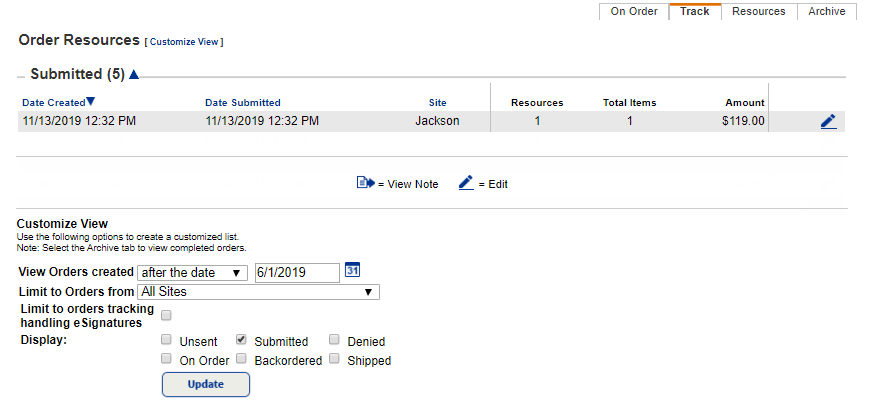
- In the Order Details section, the number of items the site requested appears in the Warehouse Approved field. If this is incorrect, enter the number the district approves.
Notes:
- When considering how many resources to order, look at the Current Site Inventory and Other Open Site Orders columns.
- If there are no items in the warehouse, an order can still be approved. A message appears letting you know a backorder will be created. When items become available in the warehouse, an alert icon (
 ) appears next to the backordered item.
) appears next to the backordered item.
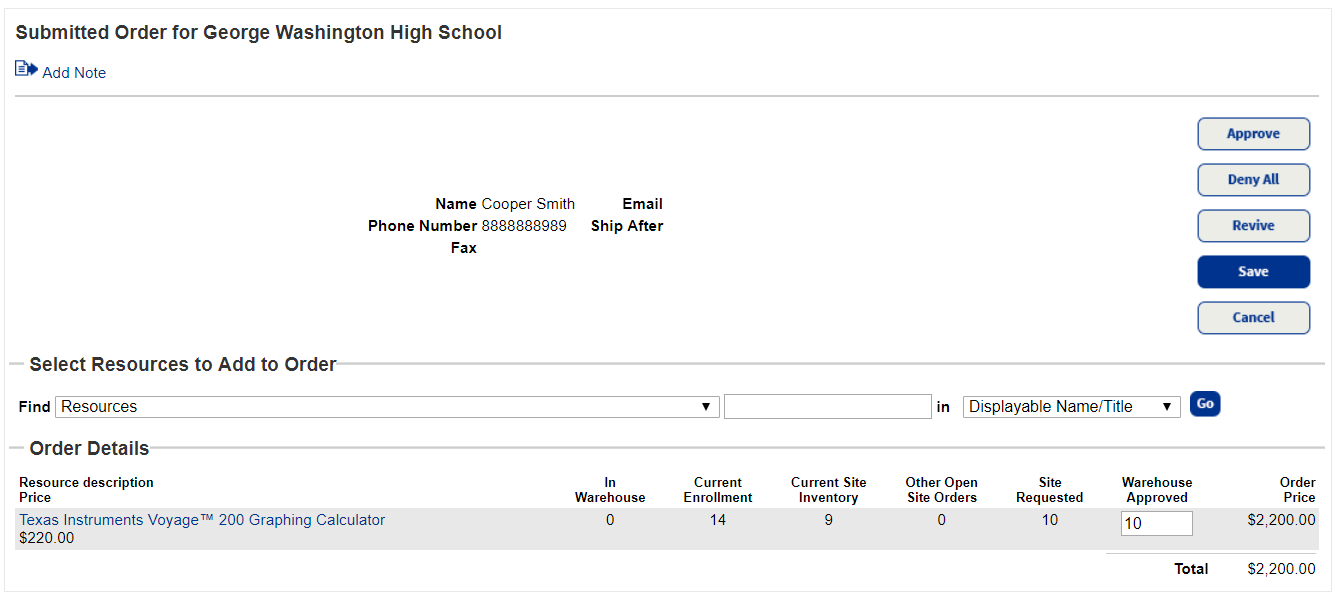
- Click Approve, and then click Yes on the confirmation message.
After an order is approved, it moves to the On Order (or Backordered, if appropriate) section.