Submit a Resource Order (Site)
The first step of ordering resources is for the site to create a new order. Order resources from the warehouse on the New Order page.
|
Important: Before you can place orders with the warehouse for resources, your Destiny Administrator must configure your district warehouse. |
Add a New Order
- Select Catalog > Resource Orders > Track sub-tab.
- Click Add New Order.
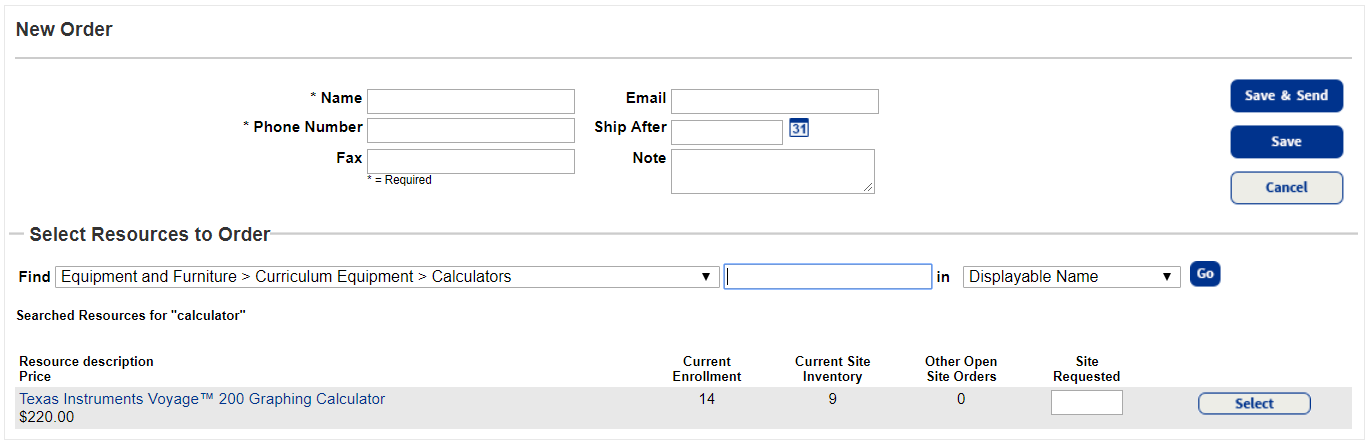
- Type the contact person's Name and Phone Number.
- Enter a Fax, Email and Note, if desired.
- If the resource should be shipped after a certain date, use the Ship After field to enter or choose the date from the calendar.
- From the Find drop-down, select the resource type you need.
- Type your search term in the next field.
- Use the in drop-down to select how to search, and then click Go.
- Next to the resource you need, type the number needed in the Site Requested field, and then click Select.
|
Notes:
|